In order to use and configure an Android device, TSP100IIILAN and the Android device must be connected to the same network (same segment).
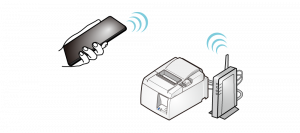
The following steps must be performed after TSP100IIILAN is connected to a network and the power is turned on.
In order to use and configure an Android device, TSP100IIILAN and the Android device must be connected to the same network (same segment).
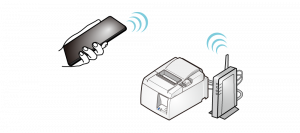
The following steps must be performed after TSP100IIILAN is connected to a network and the power is turned on.