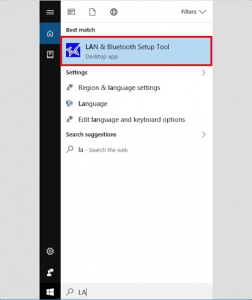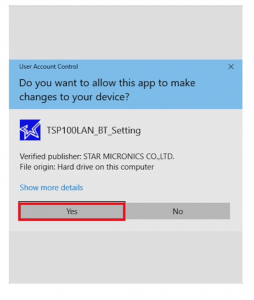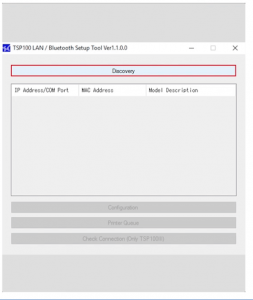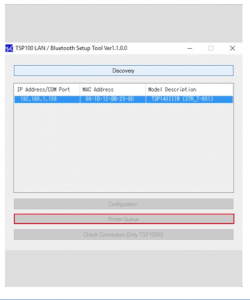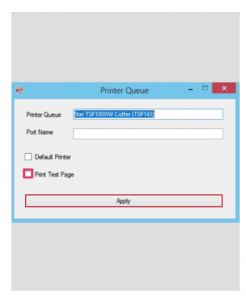- In the search field at the bottom of the screen, search for LAN to open the LAN and Bluetooth Installation Utility.
- Click on the LAN and Bluetooth installation
- In the new User Account Control window, click Yes.
- In the new LAN and Bluetooth Installation Utility window, click Discover.
- Once the Star TSP100III with the dynamic IP address is included, highlight the printer and click Print Queue
- In the new Print Queue window, select the Proof Print check box and click Apply.