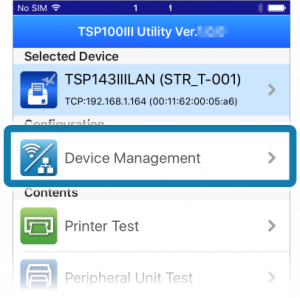- Check the printer’s power is on, and open TSP100III Utility.
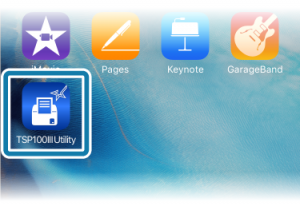
- Tap [Unselected State] from “Selected Device”.
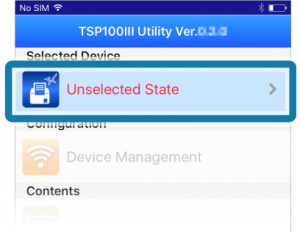
Note
If there is a printer that has already been selected, tap the printer that is displayed in “Selected Device”.
- From the Select Device list , select the device you want to connect and then tap [Apply].
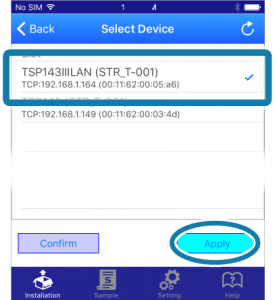
Note
Tap [Confirm] and the printer’s LED (blue) will flash, and you can check the selected printer.
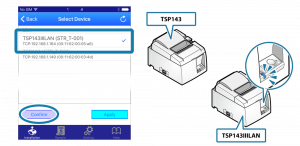
- Tap [Change Network Settings].
This connects to the selected printer and opens the Web Configuration.