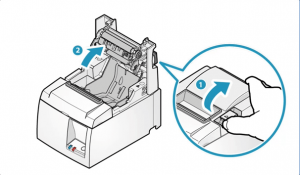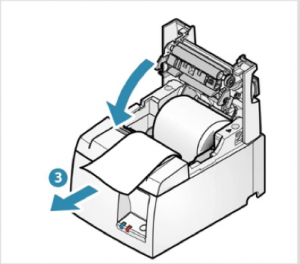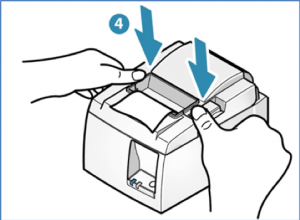- To open the lid of the printer, you must push the latch to the right away from you and lift the lid.
- Insert the paper roll in the direction shown below..
- Pull out the paper along the cutter at the front of the printer.
- Push the lid downwards to close the lock again.