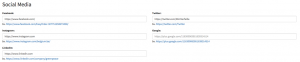Under the topic “Settings” – “General” – “Company”, you can enter all the general information of the firm. After completing the business address you can also enter the billing address. If these addresses are the same then you can simply check the box “Same as business address”.
Finally, you can also choose to receive the orders by mail, and add a company description. Usually the strength points and the core activities of the company are described here.

(1) Is the address where all orders are sent informatively if the option confirmation email option is checked
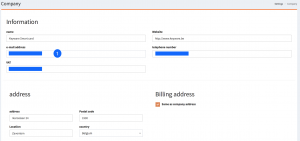

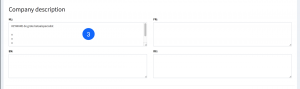
(2) Checking this option is the same as to obtaining an email with every order received on the Easyorder platform (web / app’s)
(3) Here a text can be put that is mentioned in the info – About our tab together with the website
We also have two new functionalities starting from the JUN18 version:
Uploading sales conditions:
You can now upload your own sales conditions in PDF format in accordance with the supported languages, these are then visible in app and webshop in the tab info – about us
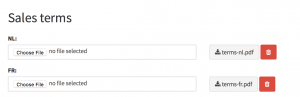
Setting up a password:
It is possible to only grant your customers access to your shop when they have a password. You can choose this password here:
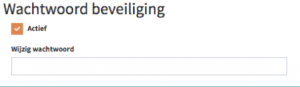
Starting from version NOV17 it is possible to connect the EasyOrder solution with a basic Lightspeed cash drawer. When set up like this:
- Every order that enters the EasyOrder platform (web or app) will be presented tot he Lightspeed cash drawer.
- It is possible to synchronise the categories and products, which are created in the Lighspeed register, and send them tot he EasyOrder backoffice. (new/delete/update)
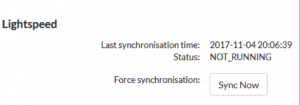
Beware, since it is a basic link you still have to take some points into account:
- In Lightspeed, the products are only mountable in 1 language, so other languages must be added manually
- Sadly, images can not be transferred
- Ingredients are not interchangeable, If you use the ingredients functionalities in Easyorder, these will not be transferred to Lightspeed
Set up a shopmessage:
A new function in the SEP18 release is the possibility to add a shopmessage. This allows you to promote your products, highlight your vacation dates or simply welcome your customers. You can always change the backgroundcolor and textcolor to suit your needs.
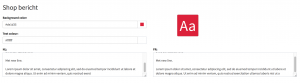
Social media links:
In a first step to increase integration of frequently used social media platforms, the SEP18 release allows you to set the shop’s social media links. These links are visible under the tab info via the known symbols. To add the social media links, copy the links from the relevant platforms to the settings like this: