After creating a product, this product can be enriched with ingredients and/or product options.
What is new is that ingredients, just like product options (pick lists), must first be created seperately in order to be assigned to a product. First, let’s start by explaining how ingredients/product options are created, edited and deleted.
Adding/editing/deleting ingredients/:

To use an ingredient with a product this has tob e created first. This can be done be clicking the “create”button:
![]()
We obtain:
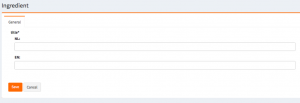
Here you only have to provide a name (title) and save.
Edit / delete is done by pushing a record on respectively:

With this pick list of ingredients you can now get started with products, we can use these as information,main ingredient(s) and as optional ingredient(s) whether or not with a price. (details later in this point)
Adding/editing/deleting Product Options (lists) :

Similar to adding an ingredient, to add a product press the “Create” button:
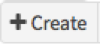
We obtain:
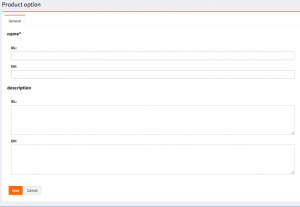
Here you have to provide a name (title) to the list AND a description, then press save.
Edit / delete is done by pushing a record on respectively: ![]()
A pick list, as the word suggests, has to support different choices. That’s why we added another button to create choices.
By pressing

we obtain:

Here we already have two options. We obtained these by creating each of them.
![]()
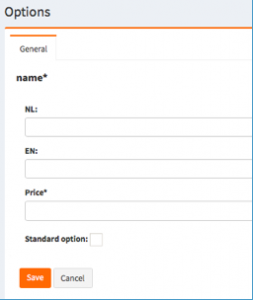
We enter the name, the price and if the item is the standard option or a pre-selected choice from the list.
In this example we have the next two inputs:
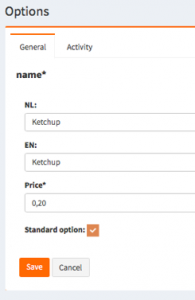
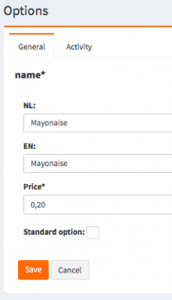
Enrich product with ingredients:
We select ingredients and obtain:
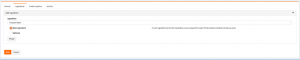
If we want to add an ingredient to a product, then we select the desired ingredient in the list and select our main ingredient or an optional ingredient according to our needs and then add it by pressing the ![]() button.
button.
We choose main ingredients if we want to tell the customer that this ingredient is present in the product. BEWARE: a main ingredient is always pre-selected, always free and a part of the total price of the product.

We choose optional ingredients if we want to give the customer the chance to add these to a product. This extra ingredient can be free or has to be payed for. BEWARE: an optional ingredient can only be pre-selected if it’s free, in other words all paying optional ingredients are NEVER pre-selected.
It goes without saying that when an ingredient was added to a product you can still edit/delete this bij respectively use the following buttons:
![]()
An example of a list with three main ingredients (GREY), one optional paying ingredient (WHITE) and one optional pre-selected free optional ingredient (GREEN):

Enrich products with Product Options:
We select product options and obtain:

If we want to add a product option (pick list) to a product, we select the desired product option by pressing the ![]() button.
button.
Ofcourse we can still delete a product option by pressing RED in the list, an example of a list with one pick list:
![]()
