If you wish to add a product to a category or subcategory you first have to click that category. When clicked, you will see this button on the top left:
![]()
You get:
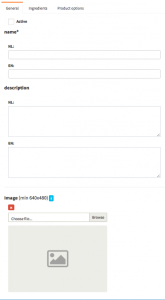
When creating a product the first thing to do is to fill in the basics, the name of the product, an optional description and an image (BEWARE multiple images can be uploaded for 1 product)
On the top you see a checkbox where you can choose to activate the product or not. For example, if you do not want this product to be in your product range for a time you simply uncheck this box. When the product is sold-out you can also choose to deactivate this product.
Further parameters to detail are the price and an optional promotion price:
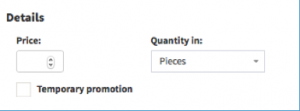
The temporary promotion must be entered as follows:
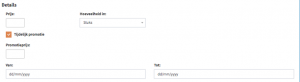
Same as the main category / sub category, you can specify the processing time and the last order hour on product level, this takes precedence over the other institutions.
