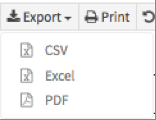Finally, we have the tab Customers on the left hand side. When a customer places an order, the customer credentials can be found here.

As you can see in the above image, someone who places an order will instantly appear in your customer database.
Here you can see the name, the e-mail address and the telephone number of your customer at a glance.
Later, if you want to carry promotional campaigns, you must take the approval of the customer into account after the European GDPR regulations have come into effect. From the June 18 relase the customer will be specifically asked to give his approval for promotional campaigns AND he / she can adjust this approval at any time. In other words, BEWARE of exploiting this customerlist, because of new regulations you can’t just send information to veryone!!
The status in the column ![]() will tell you if the customer approved this or not.
will tell you if the customer approved this or not.
Edit (PENCIL) / Delete (Garbage can)
With the button (Garbage can) you will delete a customer record, with the button (PENCIL) on the right you can edit the customer’s credentials. When clicked you will land on this page:
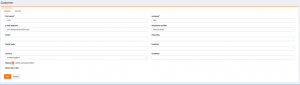
Here a customer can exclude further orders from your shop by unchecking the active status.
From
![]()
To:
![]()
This can also be done by pressing the lock in the list.
Check up on recent orders:
By pressing the CART button you obtain a list of recent orders of this customer:

Other actions:
Further note that besides creating, we can also export, print and reset. Are you aware of your responsibility of personal data of your customers and your obligation to deal with them correctly in accordance with European GDPR regulations:
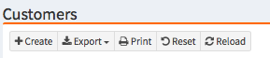
In the new JUN18 version, next to exporting in the known CSV format, also standard Excel and PDF-formats will be available.